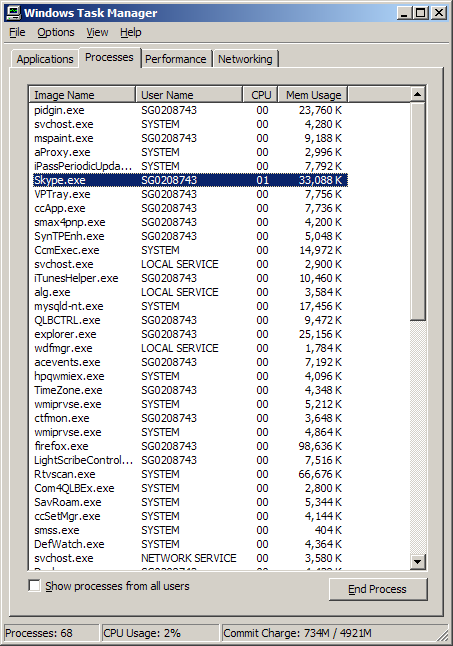Here’s how to configure GoogleTalk in Pidgin under a proxy server:
- Open Pidgin and go to Add / Edit Account window of Pidgin.
- From the drop-down box choose XMPP as the Protocol.
- For the Screen name enter your Google Id (Gmail Id without the @gmail.com).
- For Server enter gmail.com
- You can leave the Resource with the default “Home“.
- In the Password field enter your Google ID password.
- Enter Local alias as whatever you want to.
- In the Advanced tab, check Require SSL/TLS
- Force old SSL unchecked, and Allow plaintext auth unchecked
- Connect port: 5222
- File transfer proxies: proxy.jabber.org
- Select the desired proxy protocol. e.g. HTTP
- Enter the proxy domain host. e.g. proxy.accenture.com
- Enter the proxy port. e.g. 80 or 8080
- If your proxy requires an authentication, enter proxy username and password.
Troubleshooting errors reported:
- HTTP proxy connection error 407
- Means the proxy requires an authentication. Just enter your proxy username and password.
- HTTP proxy connection error 504
- Means there’s a connection timeout.
- Alternatively use this settings:
- Require SSL/TLS: Unchecked
Force old (port 5223) SSL: Checked
Allow plaintext auth over unencrypted streams: Un-Checked
Connect Port: 443
Connect Server: talk.google.com
Proxy type: Use Global Proxy Settings
Hope this helps!